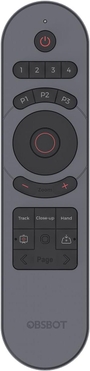- 【CONVENIENT TO USE】Press the key and control Tiny Series easily, support many functions such as zoom, PTZ, track and so on.
- 【WIRELESS CONNECTION】2.4GHz wireless connection via a USB receiver, plug and play, you can enjoy long-range wireless control up to 10 meters / 32.8ft.
- 【Presentation Clicker】Combination of a Remote Control and a Presentation Clicker.Not just for remotelycontrolling the OBSBOT Tiny PTZ Webcam, we combined the feature ofapresentation clicker with the remote, so now you can use the remote controltobetter present your idea.
- 【COMPATIBLE】OBSBOT Tiny 2/Tiny(1080P Edition) and Tiny 4K Edition.(Don’t conpatible OBSBOT Meet).
- 【IN THE BOX】Tiny Smart Remote Controller*1,USB Receiver*1,User Manual*1. NOTE: When the remote control is enabled, some keys on the computer keyboard will not work.
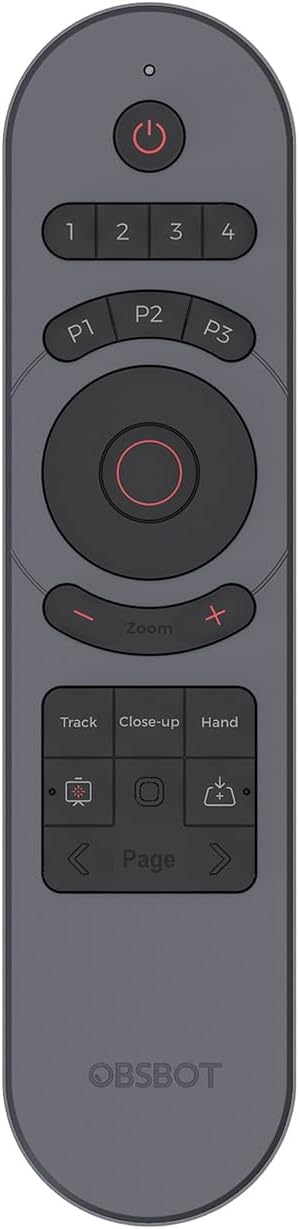



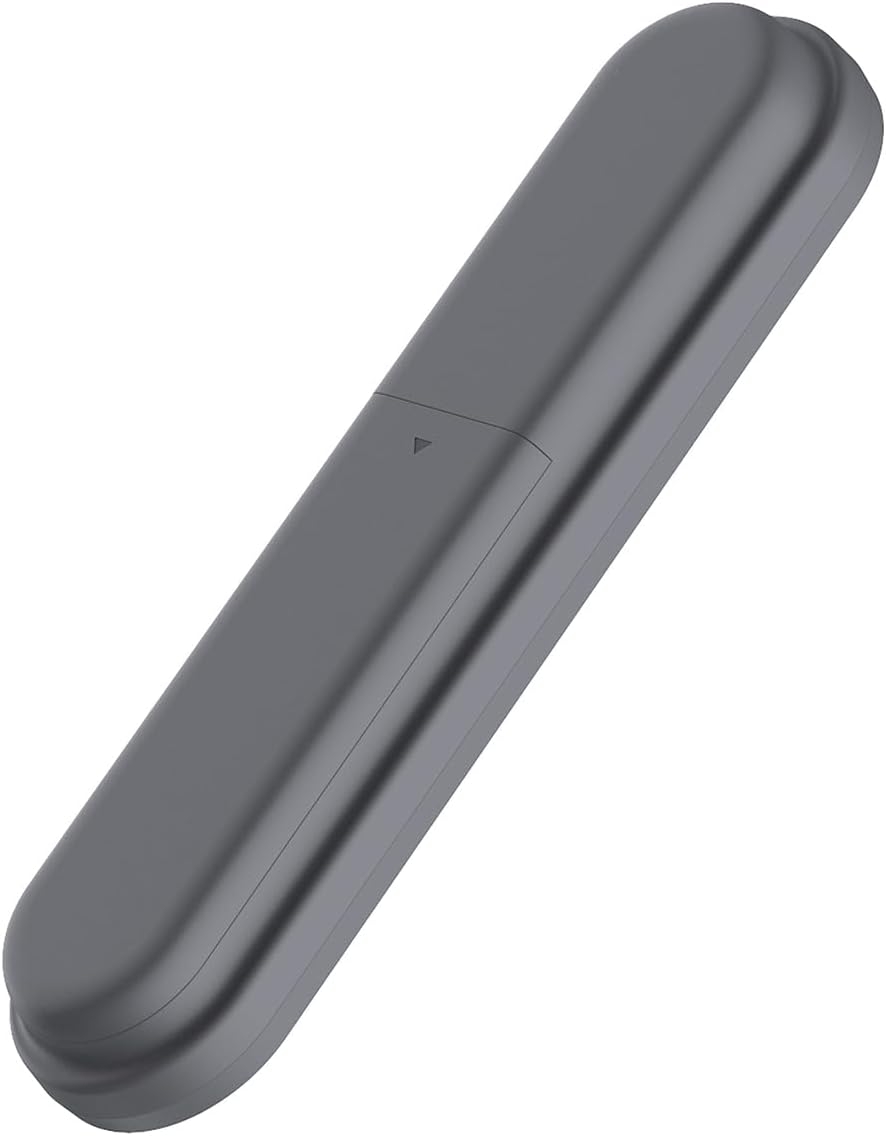

Product Description
Product Description:
Overview:
Designed for OBSBOT Tiny 2, an incredible upgrade of the OBSBOT Tiny remotecontroller,now
adds new smart features to the remote control. A hybrid of apresentation clicker and webcam remotecontroller,
controls the cam era andpresents with just one controller
Features:
Specially designed for the OBSBOT Tiny series, with intuitive buttons and elegantdesign, offer you
a more pleasant and convenient usage.
Activate Al Features with A Push:
Embedded more Al features into the remote controller, now you can easily controlthe OBSBOT
Tiny 2 to enter Close-up Mode, Desk Mode, and other Al features.
Combination of a Remote Control and a Presentation Clicker: General Specification: :
Color: Black
Weight: about 33g
Battery Type: 2pcs AAA battery required (Not Included in package)
Max. Control Range: 10m
Compatibility:
1/ The Remote Controller is exclusively designed for the OBSBOT Tiny Series(Tiny 2、Tiny 4K and Tiny included ).
2/ Support controlling up to 4 OBSBOT Tinys at the same time;
3/ Well compatible with Windows and macOS computers
4/ Compatible with OBSBOT TinyCam App
V1.1.2.12 and above
Before You Use:
Step 1: Put two batteries into the remote control
Step 2: Plug the USB receiver into your computer
Step 3: Connect OBSBOT Tiny to your computer
Step 4: Open TinyCam software, enable remote control in the [System Setting]
*Note :
a. Turning on the Remote Control setting will cause some keys on your computer’s keyboard to work improperly,
this is a normal situation, the keyboard will work normally after you turn off the Remote